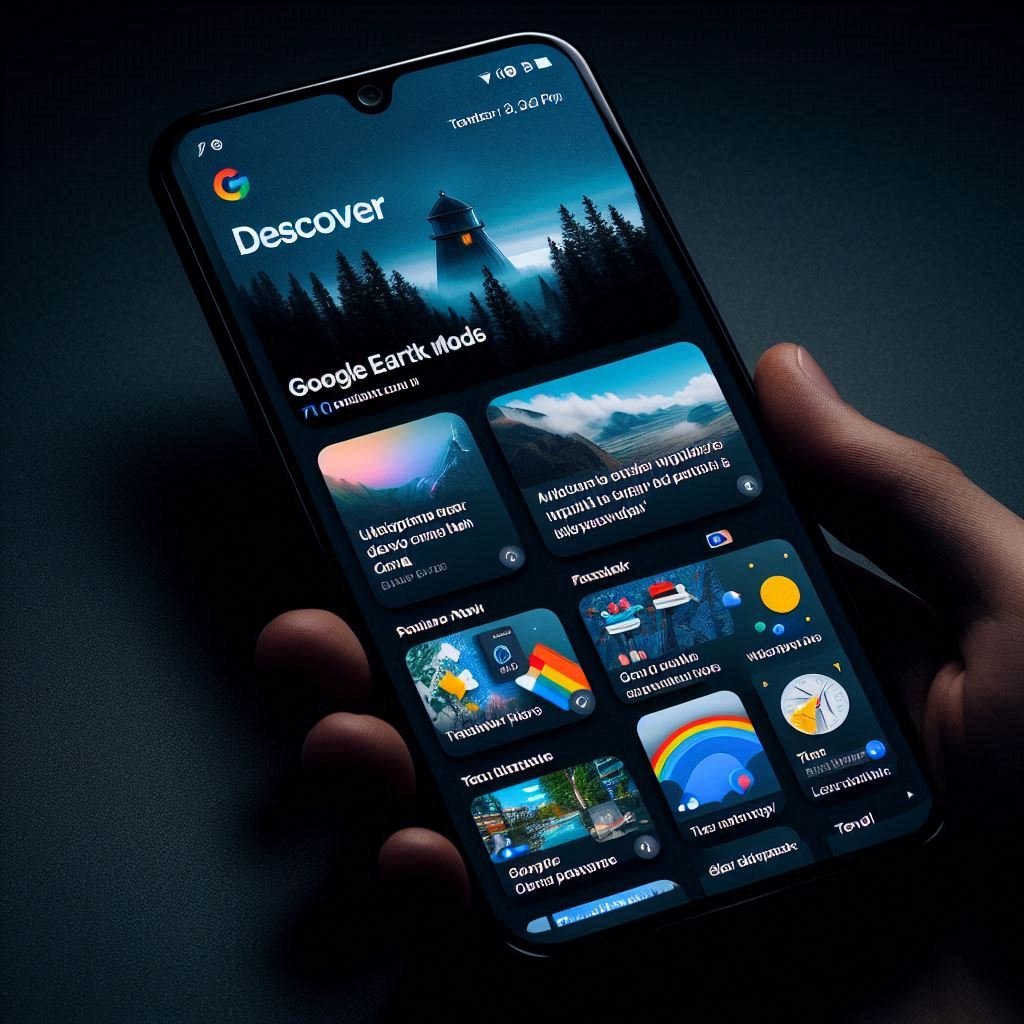In recent years, dark mode has become increasingly popular among users of digital devices. Not only does it reduce eye strain in low-light conditions, but it also contributes to better battery life on OLED screens. Google, being at the forefront of user experience innovations, has introduced dark mode across its suite of applications, including the Google Discover Feed. This article explores how you can enable and benefit from dark mode on the Google Discover Feed.
What is Google Discover Feed?
Google Discover Feed, previously known simply as Google Feed, is a feature within the Google app and Google’s mobile website. It is designed to provide users with a personalized content feed based on their interests, search history, and location. Available on Android devices by swiping right from the home screen or tapping on the Google app icon, the Discover Feed includes news articles, videos, recipes, and more.
How Google Discover Feed Works
The Google Discover Feed utilizes machine learning algorithms to analyze various user data points. These include search history, location, and settings to curate a customized feed of content. Users can further personalize their feed by selecting topics of interest and providing feedback on the content they see.
Benefits of Using Google Discover Feed
- Personalized Content: Users receive content recommendations tailored to their interests and search history.
- Ease of Access: Accessible directly from the Google app, making it convenient to stay updated on topics of interest.
- User Control: Options to customize feed topics and provide feedback on recommended content.
Also Read: Google Discover Dark Mode: Enhance Your Viewing Experience
Introduction to Google Discover Dark Mode
Dark mode, also known as night mode or dark theme, is a color scheme that uses light-colored text, icons, and graphical user interface elements on a dark background. This not only enhances visual ergonomics by reducing eye strain but also conserves battery power, especially on OLED screens.
Why Use Dark Mode?
- Reduced Eye Strain: Especially beneficial in low-light conditions.
- Battery Saving: Dark mode can significantly extend battery life on devices with OLED screens.
- Aesthetic Appeal: Many users find dark mode visually appealing and less intrusive, particularly in dark environments.
How to Enable Dark Mode on Google Discover Feed
Enabling dark mode on the Google Discover Feed is straightforward, though availability may vary based on your device:
Method 1: For Non-Pixel Devices
If you’re using a non-Pixel Android device, follow these steps:
- Download Pixel Launcher: Non-Pixel devices may need the Pixel launcher to access dark mode for the Google Feed.
- Set a Dark Wallpaper: Long-press on any empty space on your home screen, select “Wallpapers,” and choose a dark, static image.
- Activate Dark Mode: Swipe to the leftmost home screen to activate the dark mode in the Google Feed section.
Method 2: For Pixel Devices
If you own a Pixel device, enabling dark mode is more straightforward:
- Set a Dark Wallpaper: Change your wallpaper to a dark image to activate the dark theme in the Google Feed.
- Enable Dark Device Theme: Go to Settings -> Display -> Advanced and set “Device Theme” to “Dark.”
- System-wide Dark Theme: In Settings -> System -> Developer Options -> Night Mode, choose “Always on” to apply dark mode system-wide.
Tips for Using Dark Mode Effectively
- Automatic Activation: Toggle on “Turn on automatically” to ensure dark mode activates whenever you open the Google Discover Feed.
- Customization: Although dark mode primarily affects the main Google Feed interface, it’s worth exploring settings for further personalization.
Additional Considerations
Benefits of Dark Mode for Google Discover Feed
- Battery Life: Particularly on OLED screens, dark mode can lead to significant battery savings.
- Accessibility: Improved readability in low-light conditions.
- Aesthetic Preference: Many users find the dark mode interface more aesthetically pleasing.
Limitations and Compatibility
- Device Support: Not all Android devices may support dark mode for the Google Discover Feed.
- Rollout Phases: Google may conduct a phased rollout, so availability may vary over time.
Also Read: The Ultimate Guide to YouTube Shorts Video Download
Conclusion
Dark mode on the Google Discover Feed offers users a more comfortable and visually appealing browsing experience. By following the steps outlined in this article, you can enhance your use of the Google app on Android devices. Whether you’re interested in conserving battery life, reducing eye strain, or simply prefer the aesthetic of dark mode, enabling it is a simple process that can significantly improve your user experience.