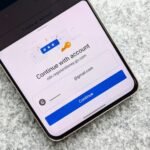Find Google Account Password, It can be annoying to lose access to your Google account. This tutorial will assist you in managing your Google account passwords safely, even if you have forgotten your password or need to retrieve saved passwords. Let’s get started!
How Do I Find My Google Password?
You can reset your Google account password in a few easy steps, so don’t worry if you’ve forgotten it. Here’s how:
Go to the Google Sign-In Page
Visit Google Account Recovery.
Enter Your Email or Phone Number
Type in the email address or phone number associated with your Google account.
Verify Your Identity
Google will ask for verification through:
- A backup email
- A text message to your registered phone number
- Security questions (if previously set up)
Reset Your Password
Follow the instructions and create a new password. Make sure it is strong and unique.
Login With the New Password
Once reset, you can use the new password to sign in to your Google account.
Where Do I Find My Google Password?
Find Google Account Password, Using Google Password Manager
- Go to Google Password Manager
Visit passwords.google.com. - Sign in to Your Google Account
Enter your credentials to access the saved passwords. - Find Your Google Password
Scroll through the list of saved passwords and look for “Google” or “Gmail.” Click the eye icon to reveal the password (you may need to verify your identity first).
Using Chrome’s Built-in Password Manager
If you use Chrome, your passwords may be stored there:
- Open Chrome and go to Settings.
- Click Passwords (under the “Autofill” section).
- Search for “Google” in the password list.
- Click the eye icon to reveal your password (you may need to enter your device’s PIN or password).
How to Manage Passwords on Google
Effective password management guarantees improved security and convenience. Here’s how to accomplish it:
Use Google Password Manager
Google’s built-in password manager helps you store, retrieve, and update your passwords securely. You can access it at passwords.google.com.
Enable Password Sync Across Devices
If you use multiple devices, enable password sync in Chrome:
- Go to Chrome Settings → Sync and Google Services → Enable Password Sync.
Check for Compromised Passwords
Google alerts you if your saved passwords have been compromised. To check:
- Open Google Password Manager.
- Click on Check Passwords.
- Update any weak or compromised passwords immediately.
Use a Strong Password
A strong password should include:
- At least 12 characters
- A mix of uppercase, lowercase, numbers, and symbols
- No personal information (like your name or birthdate)
Enable Two-Factor Authentication (2FA)
For extra security, enable 2FA:
- Go to Google Security.
- Click 2-Step Verification and follow the setup process.

How to View and Handle Saved Google Passwords
If you’ve enabled password saving in Chrome, you can easily access your saved passwords:
On Desktop:
- Open Chrome and click on the three-dot menu in the top right corner.
- Select Settings → Autofill → Passwords.
- Search for the account you need and click the eye icon to view the saved password.
On Mobile (Android & iOS):
- Open the Chrome app.
- Tap the three-dot menu and go to Settings.
- Select Passwords and search for your saved login details.
What to Do If You Can’t Find Your Google Password?
If you can’t locate your password, try these steps:
- Check If You’re Signed in on Another Device
Your Google account may still be logged in on another device. Go to Google Account and check Security – Your Devices. - Use a Password Manager
If you use third-party password managers like LastPass or 1Password, check if your Google password is stored there. - Try Different Browsers
If you use multiple browsers, check their password managers. - Reset Your Password
If all else fails, reset your password following the steps mentioned earlier.
Read More: LIC Smart Pension Plan: Secure Your Retirement with Guaranteed Income
Conclusion
Find Google Account Password, If you know where to look, managing and recovering your Google password is simple. You can protect your credentials by using Chrome’s built-in capabilities, Google Password Manager, and secure password habits.
Next time you wonder, How To Find Google Account Password? You’ll know exactly where to go!